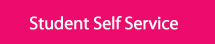If you are a returning student and know your username and password and you have accessed a college computer or your college email in the past 365 days, you can skip this section and proceed to the
Online Registration section.
If you have forgotten your password or you have not logged into a college computer or your college email in the past 365 days please use the ‘Student Password Reset’ option on the Student Services login screen.
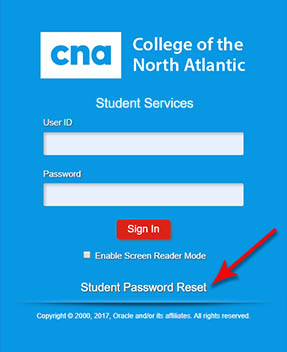
Once selected, you will be directed to the Student Self Service – Password Reset page.
Student password resets are done through the Office 365 system. You will have to select one of the options below to proceed:
- If you know your current password and would like to change it please click here
- If you forgot your password and have answered your self-service password reset questions for Office 365, you can reset your password here
- To register/update your account reset information so that you are able to perform a password reset, click here
- For all other issues please contact student services helpdesk SSHelpReg@cna.nl.ca or your local campus IT support
After you have changed your password you will be able to proceed to the online registration section via our Self Service login
If you experience any issues with the reset process, please contact the helpdesk at SSHelpReg@cna.nl.ca.

Click the Student Self Service button below to log in; you will be required to enter your username and password. Important: Please review the Password Reset section if you have forgotten or have an ‘invalid’ password. For help at any time in the process please contact the helpdesk at:
SSHelpReg@cna.nl.ca.
NOTE: If you are a returning student with an outstanding balance, then you will not be permitted to complete the Online Registration process. To make a payment, please see the
Make a Payment section of this guide.
For your reference, the steps to complete the Online Registration process are listed below
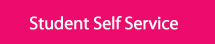
-
Click on the Online Registration & Check In tile
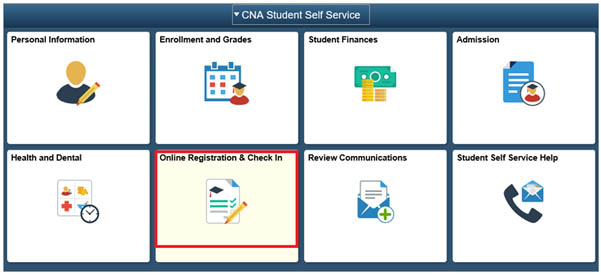
-
Confirm School Messenger Preferences (annually)

Click the Confirm School Messenger Preferences button to display the School Messenger Preferences page. Review/update the contact information and press Save. Navigate back to the Online Registration page by clicking the Home button and the Online Registration tile.
- Validate/update the personal email address
If the personal email address listed is correct, press the Confirm Email Address button to continue.
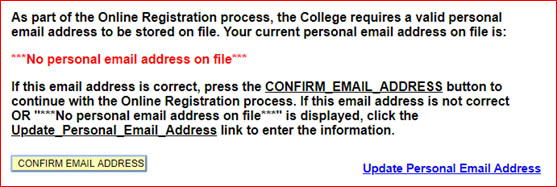
If the personal email address is not listed or needs to be updated, click on the Update Personal Email Address link to do so and press Save. Navigate back to the Online Registration page by clicking the Home button and the Online Registration tile.
Complete the Online Registration Process by following the steps on the screen. Please note the Online Registration page displayed will vary depending on the program. Some programs have to complete course selections (as shown in screenshot below) and other programs require selection on the number of weeks being attended.
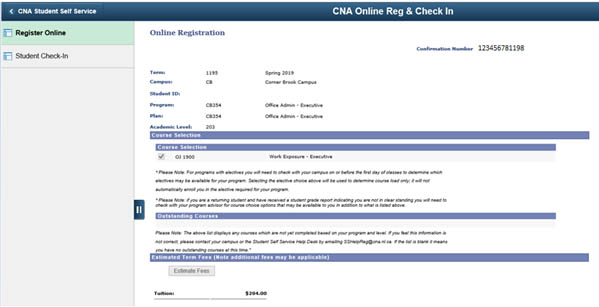
Confirmation Email: Upon completing the Online Registration process, a confirmation email is sent to the personal email address on file. Please retain a copy of this email for your records.
Student Check-In: As the final step in the Online Registration process you MUST complete the Student Check-In (located under the same tile) at the start of the semester.
-
Continue to Online Registration